Looking to keep certain apps out of sight on your Android device? Whether it's for privacy or just to keep your app drawer clutter-free, Smart Launcher has got you covered with an easy way to hide apps. Here's how to do it:
Hiding an App
- Open Your App Drawer
- Long Press on the App
- Select "Hide"
And your app will disappear from the drawer.
Accessing Hidden Apps
Even though the app is hidden, you can still access it when needed:
- Open the App Drawer
- Tap the Menu Button
- Select "Hidden Apps"
Here, you'll find all the apps you've hidden.
Adding an Extra Layer of Protection
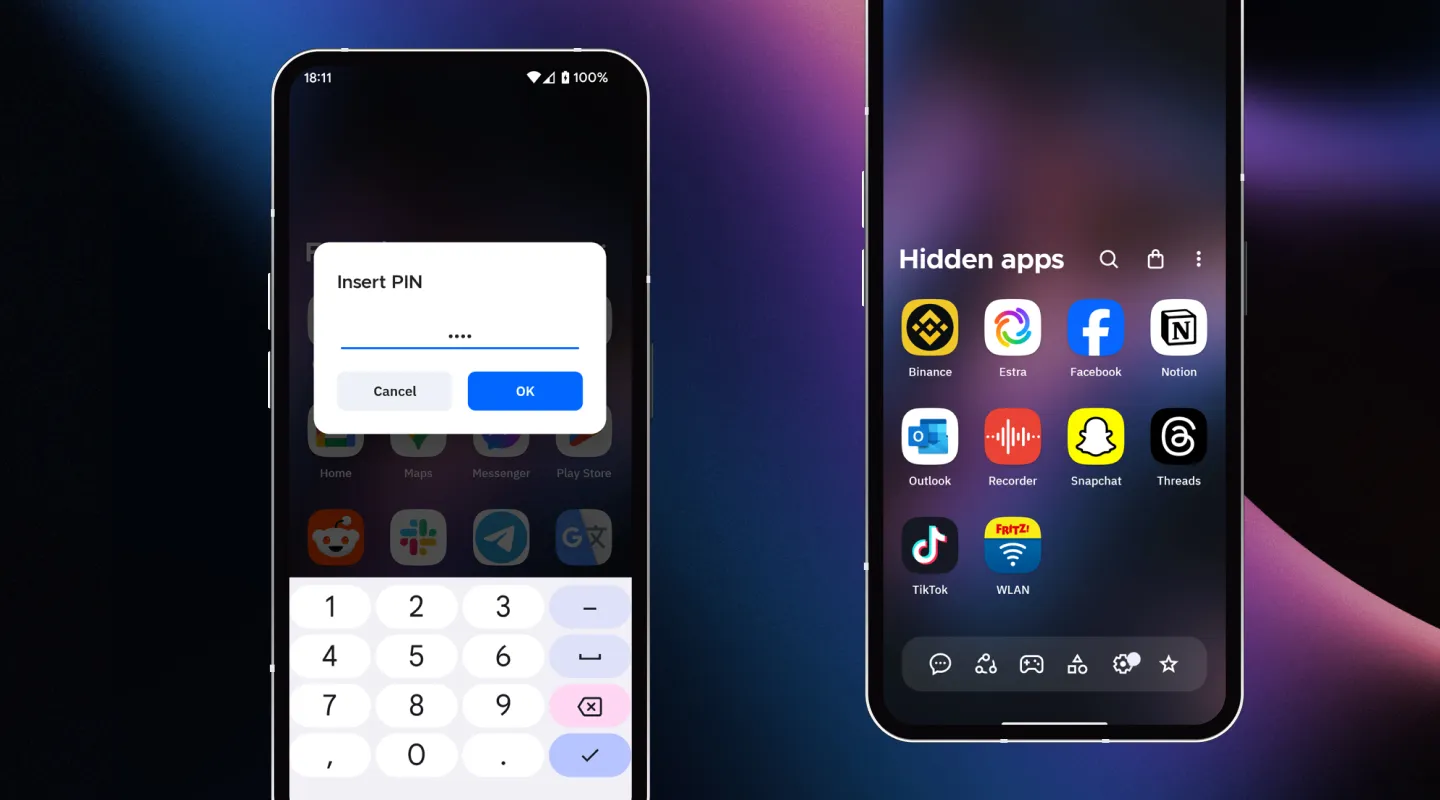
If you want to ensure no one else can access your hidden apps, you can protect this section with a PIN or using your fingerprint. You can do it in 2 ways:
- The first time you hide an App: you'll be prompted to set up a PIN.
- Any time from the Smart Launcher Preferences:
- Navigate to Security and Privacy.
- Select the option to change your PIN.
Important Note
Hidden apps won't appear in your search results, ensuring your privacy is fully maintained.
Smart Launcher makes managing your apps simple and secure, letting you customize your Android experience to fit your needs perfectly. Whether you're looking for privacy or a tidier app drawer, these features are easy to use and effective.





